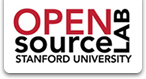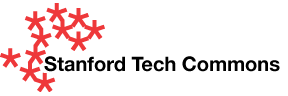Topics:
You can configure Thunderbird (or any e-mail client) to pull name and e-mail information from the Stanford LDAP directory.
To do this:
- Go to Tools->Options (Thunderbird->Preferences on the Mac)
- Click the Composition tab
- Click the Addressing tab
- Check the box that says "Directory Server"
- Click Edit Directories
- Click Add
- Type "Stanford" in the Name box
- Type "ldap.stanford.edu" in the Hostname box
- Type "cn=people,dc=stanford,dc=edu" in the Base DN box
- Type "389" in the Port number box
- Leave Use secure connection (SSL) unchecked
- Click OK, then click OK again
- Be sure to choose Stanford from the Directory Server drop-down menu, then click OK one final time.

Now, when you type in a person's name in the "To," "CC", or "BCC" field(s), it will auto-complete your entry from the Public Stanford LDAP server.